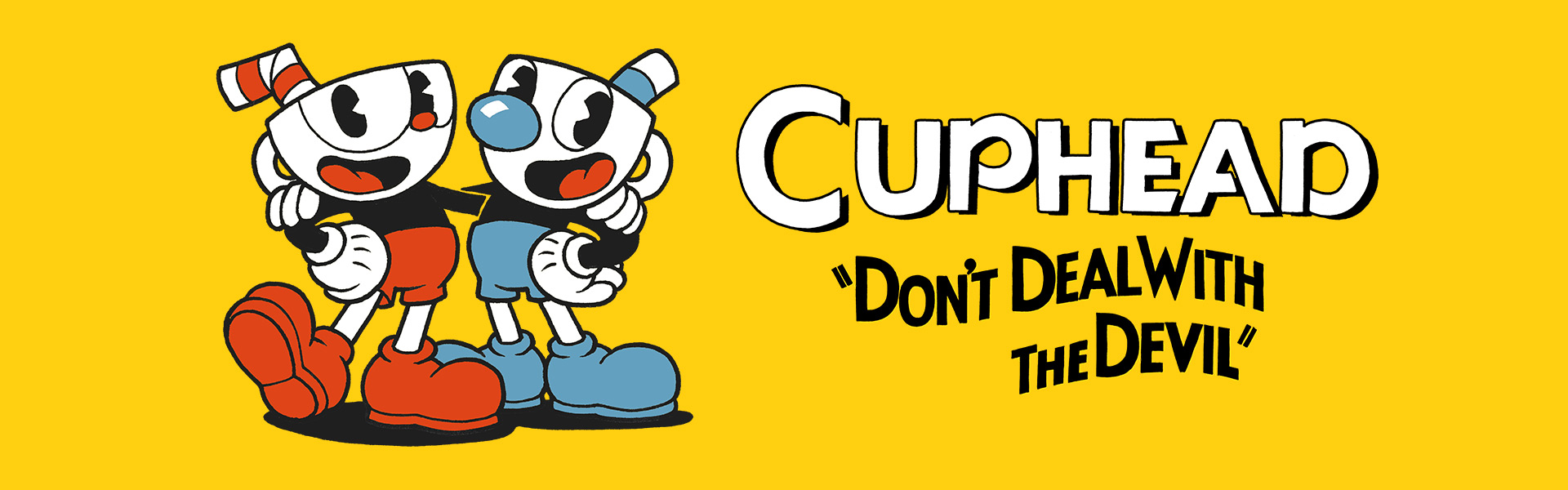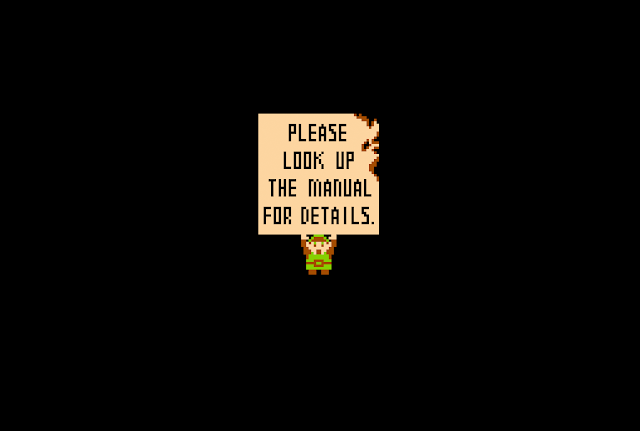Cuphead is a classic run and gun game developed and published by StudioMDHR Entertainment. The player assumes the role of Cuphead, a character who unwisely makes a deal with the devil. Cuphead must collect the souls of the devil's debtors to retain his own.
The game's controls are simple - move, dash, jump, shoot, and switch weapons - it's the gameplay that's the difficult part. But there are a few places where the game struggles.
So let's begin.
First, there may be some sort of bug (or oversight) on the initial welcome screen. On the bottom, the words "Press Any Button" flash, but *any button* doesn't actually work (A, S, Q, and potentially some others).
After the player starts the game, they are easily able to start a new game or continue. The game clearly shows the controls in the lower right hand corner. Once the player starts a new game, they're treated to a storybook that opens and tells the origin of Cuphead and his friend Mughead.
In the storybook, any key will trigger the page to turn, including the right arrow (which is superimposed on the storybook). Once the story ends, their guardian Elder Kettle gives Cuphead advice. But now, the even though the dialogue has a right arrow on it, the right arrow does not trigger the dialogue to change.
 This makes sense - the game's initial control scheme binds the arrow keys for movement, so if a player were to press the arrow key during dialogue, Cuphead would move. But from a user experience perspective, it's weird that every other instance of a key displaying on a screen (like on the left, Z for exit) will have an effect, except the right arrow key.
This makes sense - the game's initial control scheme binds the arrow keys for movement, so if a player were to press the arrow key during dialogue, Cuphead would move. But from a user experience perspective, it's weird that every other instance of a key displaying on a screen (like on the left, Z for exit) will have an effect, except the right arrow key.
The designers could've gotten around this design confusion by mapping the default movement keys to WASD (which I believe is a common control scheme, but I could be completely wrong), and mapping the right arrow as one of the means of advancing dialogue. From a Polygon PSA, it sounds like MDHR could have thought through the control mappings for console and PC a little better.
But even the controls to change the controls were a bit confusing. When I opened up the controls menu, it wasn't immediately apparent how to re-map the buttons (turned out it was use the arrow keys to navigate and press Z or enter to select the box, which in retrospect makes sense). But at first, because I hadn't been in this specific menu before, I wasn't sure what I needed to do. Initially I tried to use my mouse to click (but that didn't work, frustrating but understandable).
Overall, those are my complaints - some buttons don't work, others work strangely. Not many errors to point out in this particular Trials & Errors post. I'm sure there might be some more usability issues further in the game... but it's so challenging that I haven't gotten past the first area. So those will have to wait.
Finally, some recommendations/comments for MDHR.
So let's begin.
First, there may be some sort of bug (or oversight) on the initial welcome screen. On the bottom, the words "Press Any Button" flash, but *any button* doesn't actually work (A, S, Q, and potentially some others).
After the player starts the game, they are easily able to start a new game or continue. The game clearly shows the controls in the lower right hand corner. Once the player starts a new game, they're treated to a storybook that opens and tells the origin of Cuphead and his friend Mughead.
 This makes sense - the game's initial control scheme binds the arrow keys for movement, so if a player were to press the arrow key during dialogue, Cuphead would move. But from a user experience perspective, it's weird that every other instance of a key displaying on a screen (like on the left, Z for exit) will have an effect, except the right arrow key.
This makes sense - the game's initial control scheme binds the arrow keys for movement, so if a player were to press the arrow key during dialogue, Cuphead would move. But from a user experience perspective, it's weird that every other instance of a key displaying on a screen (like on the left, Z for exit) will have an effect, except the right arrow key.The designers could've gotten around this design confusion by mapping the default movement keys to WASD (which I believe is a common control scheme, but I could be completely wrong), and mapping the right arrow as one of the means of advancing dialogue. From a Polygon PSA, it sounds like MDHR could have thought through the control mappings for console and PC a little better.
But even the controls to change the controls were a bit confusing. When I opened up the controls menu, it wasn't immediately apparent how to re-map the buttons (turned out it was use the arrow keys to navigate and press Z or enter to select the box, which in retrospect makes sense). But at first, because I hadn't been in this specific menu before, I wasn't sure what I needed to do. Initially I tried to use my mouse to click (but that didn't work, frustrating but understandable).
Overall, those are my complaints - some buttons don't work, others work strangely. Not many errors to point out in this particular Trials & Errors post. I'm sure there might be some more usability issues further in the game... but it's so challenging that I haven't gotten past the first area. So those will have to wait.
Finally, some recommendations/comments for MDHR.
- It's a super small detail, but on the initial welcome screen, consider making it such that the "press any button" is true. Currently, certain keys will not trigger the start screen.
- It would have also been nice to map multiple keys to the same action, just as the game does behind the scenes (both Z and the Enter key will prompt interactions).
- Consider setting the default mapping for PC to WASD, and allowing the right arrow to advance the dialogue.
___________
Thanks to my readers! I know it's been a long time since I last wrote (almost a year) - I just needed to take a long break from writing. I have a full-time job in user research (not games user research) and probably too many hobbies, so I didn't have the mental energy to find games to write about (and then actually write about them). But I'm back!
Let me know if you have any game suggestions. The next one up is a second round of feedback on Pokemon Go, which I'm told has changed a lot since I reviewed it last year. Feel free to reach out on Twitter (@keshiekay) if you have any ideas!