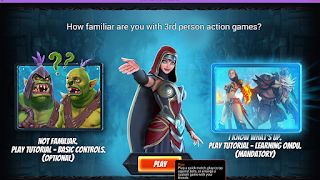(Breaking from my history, I'll be reviewing non-PC games until I get a new laptop. Which is hopefully soon.)
One of the UI elements widely used in Ingress is the carousel. While the carousel certainly allows players to quickly scroll through their options, it also requires players to be very precise with when and how they swipe the carousel. If a player is not fast or precise enough with carousel navigation, he or she will often misplay.
In addition to contributing to inaccuracy, carousel navigation also slows down how quickly a player can react. The carousel hinders more than it helps: even if a player does swipe precisely, the carousel adds an unnecessary layer of complication to item navigation. Sure, using a carousel allows the designers to show off nice pictures of what the items look like -- but those images need not take up most of the screen.
Currently, the carousel works better in some places (deploying resonators, firing weapons) than in others (items, keys) as it space-efficient on the screen. But the point holds true -- carousel navigation lends itself to inaccuracy, sinks time, and can lead to player frustration with themselves and the game.
Recommendations:

Another feature of the floating-portal menu is the option "Resonator Status." This option allows players to quickly deploy and upgrade resonators on a portal. But players who want to recharge a portal need to work a little harder. To recharge portals, one must:
In addition, Ingress does not make item use easy or fast. Take, for example, recharging a portal remotely. Below are screenshots of the user path to recharge a portal once. Here's a list of the shortest path to recharging a portal.
It takes twelves actions (long-press, clicks, or swipes) to recharge a portal once. To do it twice, repeat steps 7, 6, and then steps 3 - 5 again.
Considering how vital recharging portals is, it's surprising that the user needs to jump through so many hoops just to recharge.
Recommendations:
And then, finally, the things that I would like to change for convenience:
Since I started playing in March, there have been a few updates to Ingress -- some better than others. I like that picking up dropped keys or capsules is now far easier, but think that even that can be simplified.
The beauty about Ingress is that it isn't a complicated game -- it's easy to pick up, and is a great way to meet others in your community. But for such a simple game, Ingress is surprisingly difficult to navigate and often frustrating to use. The current design -- while quite beautiful -- is not practical in its use. I highly recommend that Niantic enlist the help of a user researcher and really work to simplify the game's UI, rather than complicate it further.
I love this game, but man, is it frustrating! Please, Niantic Labs, do something. (Also while you're at it, simplify the Intel map on the web browser, too.)
Now, if you'll excuse me, I'm going to go capture some portals!
Ingress is a massive, multiplayer mobile game where two factions -- the Enlightened and the Resistance -- battle over portals for the fate of humanity. It's a game that fosters communities, encourages healthy competition, and motivates players to walk/bike/travel more. The three biggest actions in Ingress are hacking (getting gear), deploying (placing gear), and recharging resonators (maintaining gear).
As much as I enjoy this game, Ingress' usability needs some work. For a Google product, Ingress' UI is surprisingly unintuitive.
This review will go through some of the most confusing/frustrating aspects of Ingress' UI.
__________________________________
Clunky Controls
One of my biggest pet peeves about Ingress relates to the floating portal menu -- when you're not in range of a portal, the left-most option is "Navigate." When you are in range of a portal, the left-most option is "Hack."
 |
| Portal inside player radius |
I dislike this switch for three reasons. First, from a pure gameplay perspective, Navigation is not an integral part of the game. Putting it in the same spot as Hack (albeit under different circumstances), artificially raises the importance of Navigate when the feature is not needed to play the game.
Second, Navigate doesn't really provide navigation as one might understand it. Despite using Google technology, Navigation doesn't give the player directions to the portal -- just distances until reaching the portal. Here are some comments from members of my Boston playgroup:
human error. Players might blame themselves when they accidentally swipe left too early, activating Navigate instead of Hack, but it's truly an issue with the design rather than the player. It's not that players are swiping left too early -- it's that Ingress is switching from the Navigate to Hack button too late. Since my brain processes location faster than my phone (hey, it's talking to space!), I'm going to swipe left before Ingress processes that Hacking is now possible.
I've used Navigate once on purpose -- and nearly daily by accident. As someone who plays Ingress primarily on public transportation, I find the Navigate-Hack switch frustrating because by the time I'm able to disable Navigate, I'm out of range of the portal and unable to Hack.
In summary, Navigate is a useful, but not integral, feature of Ingress that is currently more frustrating than it is helpful in its current location.
Second, Navigate doesn't really provide navigation as one might understand it. Despite using Google technology, Navigation doesn't give the player directions to the portal -- just distances until reaching the portal. Here are some comments from members of my Boston playgroup:
"I use it to keep track of portals.especially in low signal areas, Figure out distance for communication. But it's not really navigate, as folks might understand that button." - S
"I have used Navigate on purpose when I am in a wooded area and the paths are not clearly defined in order to stay on track finding a portal OR even my way back out if I am parked near a portal. BUT mostly I accidentally click it 90% of the time." - BThird, using contextual buttons in a game where the player isn't stationary leads to much
I've used Navigate once on purpose -- and nearly daily by accident. As someone who plays Ingress primarily on public transportation, I find the Navigate-Hack switch frustrating because by the time I'm able to disable Navigate, I'm out of range of the portal and unable to Hack.
In summary, Navigate is a useful, but not integral, feature of Ingress that is currently more frustrating than it is helpful in its current location.
Recommendations:
- Keep Navigate as the left-most option on the floating menu that pops up when the player is not pressing a portal.
- Continue to allow players to activate/disable Navigate on the portal information screen.
__________________________________
Outdated Carousels
 |
| Current Power Cube Item Screen |
In addition to contributing to inaccuracy, carousel navigation also slows down how quickly a player can react. The carousel hinders more than it helps: even if a player does swipe precisely, the carousel adds an unnecessary layer of complication to item navigation. Sure, using a carousel allows the designers to show off nice pictures of what the items look like -- but those images need not take up most of the screen.
Currently, the carousel works better in some places (deploying resonators, firing weapons) than in others (items, keys) as it space-efficient on the screen. But the point holds true -- carousel navigation lends itself to inaccuracy, sinks time, and can lead to player frustration with themselves and the game.
 |
| Item Screen Example |
- One potential replacement is the tried-and-true list. The designers can shrink the size of the power cube images (or remove them) and stack the item names vertically to make item navigation faster and less error-prone.
- Something that might also be nice would be to allow players to long-press on one of the power cubes (using a similar animation to long-pressing "Recharge") to use that item without pressing "use."
- A version of this screen for Portal Keys would need to be closer to a table than a list, allowing players to sort keys alphabetically, by distance, and (what I'd love) by how much energy a portal has remaining.
- This list strategy isn't a universal fix: it works less well for Weapons and deploying screens as they are currently designed. Using a list as shown to the right would crowd those current designs, so some other non-carousel workaround would be needed.
__________________________________

Similar Pages Ungrouped
Another feature of the floating-portal menu is the option "Resonator Status." This option allows players to quickly deploy and upgrade resonators on a portal. But players who want to recharge a portal need to work a little harder. To recharge portals, one must:
- Click on the portal, wait for the animation (~1.4 seconds)
- Click on 'Recharge Resonators', (~0.4 seconds)
- Either click on 'Recharge' repeatedly or long-press
- Long-pressing on Recharge can fail -- saying that the user doesn't have enough XM (essentially mana) to complete the action. In that case, the user has to long-press on Recharge again for it to work, wasting precious time.
If an in-transit player doesn't have a key to that portal, he or she only has a limited time to charge the portal -- and every second counts. That player must sometimes judge whether to upgrade/deploy or recharge, because there isn't enough time to do both.
Why must the recharge page be separate from the upgrade/deploy page, when both deal with maintaining portals? Keeping the pages separate slows down navigation and complicates the game.
Recommendations:
- Redesign the upgrade/deploy page to also allow players to recharge the portals.
- This could be adding a 'Recharge All' button on the page
- Or allowing the players to long-press on any one resonator to recharge it, and long-press on the portal itself to recharge all
- If a player long-clicks on 'Recharge,' don't give an error message -- drain the XM tank entirely. Personally, I know when I long-press I am committing to draining the tank entirely. Perhaps give an option in settings where players can disable/enable this error message.
__________________________________
Convoluted User Path
In addition, Ingress does not make item use easy or fast. Take, for example, recharging a portal remotely. Below are screenshots of the user path to recharge a portal once. Here's a list of the shortest path to recharging a portal.
- Press 'OPS' on the main scanner page.
- (New page) Swipe to reach the desired power cube.
- Tap on correct power cube.
- (New page) Tap 'Use'.
- (New page) Tap 'OPS'.
- (New page) Tap 'Power cubes,' which opens the item menu
- Tap 'Portal Keys'
- (New page) Swipe to reach the desired portal key.
- Tap on correct portal key.
- (New page) Tap on 'Recharge.'
- (New page) Either long-press 'Recharge All' or press multiple times.
- Press 'Done'

Considering how vital recharging portals is, it's surprising that the user needs to jump through so many hoops just to recharge.
Recommendations:
- Significantly simplify navigation by removing carousels (eliminates swiping action, as well as removes issues mentioned before)
- Simplify how users navigate between item screens
- One potential way to simplify would be to allow players to swipe left/right on the item screen to access different item menus, putting a bar on the top to show what page they're on and what pages are adjacent.
(I'm sure there are better ways to accomplish this -- this is why I'm a user researcher and not a designer). - Remove landing pages (screenshots 3 & 7) to easily reduce the number of pages that need to be rendered

__________________________________
Final Notes
And then, finally, the things that I would like to change for convenience:
- Cut out (or down) the animations for zooming into portals. It's currently ~1.4 seconds long, and time is precious when you're in-transit (on public transportation. Don't hack and drive!)
- Cut out (or allow people to disable) lengthy hacking animations. I'm assuming that reducing the number of objects my phone needs to render might help its battery life.
- Better explain how to complete missions that require the user to read a Wikipedia article (or something) to complete that mission task. I had to Google how to even open up the piece I was supposed to read.
- Enable a way for players to turn on and off notifications for specific portals. That way a player can set it up such that they only get notifications about their guardian portal (instead of having to disable notifications altogether).
- I have an Android, but I've heard from multiple iPhone users in my playgroup that Comms on the iPhone is finicky. Here's one quote:
"The iphone comms don't load.. they reload only when I restart, even though I see them light up and flash on the bottom if I want to read the whole thing, I have to force quit the game and restart it." - S
Since I started playing in March, there have been a few updates to Ingress -- some better than others. I like that picking up dropped keys or capsules is now far easier, but think that even that can be simplified.
The beauty about Ingress is that it isn't a complicated game -- it's easy to pick up, and is a great way to meet others in your community. But for such a simple game, Ingress is surprisingly difficult to navigate and often frustrating to use. The current design -- while quite beautiful -- is not practical in its use. I highly recommend that Niantic enlist the help of a user researcher and really work to simplify the game's UI, rather than complicate it further.
I love this game, but man, is it frustrating! Please, Niantic Labs, do something. (Also while you're at it, simplify the Intel map on the web browser, too.)
Now, if you'll excuse me, I'm going to go capture some portals!